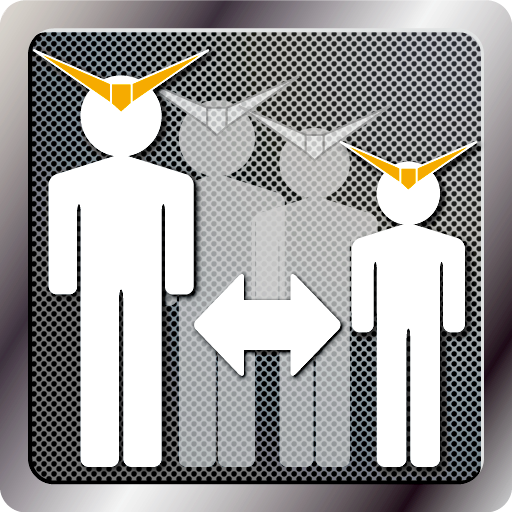
PlaScale & PlaScaleLite
Overview
PlaScale(&Lite) is an iPhone apps for modeling, which make easy to convert one scale to another.
For examples...
- to make a 1/18 scale model from 1/48 scale
- to make plants for your diorama from real trees
- if I add 0.2mm-thick plastic-board to 1/144scale-model, how much thick in real scale?



Differance between PlaScale & PlaScaleLite
PlaScale is payware、PlaScaleLite is free.
Ads are showed in PlaScaleLite.
There's no difference of functions.
Release Notes
ver1.0.2
- The alert will come up when no scales are registered.
- The Splash Screen is added.
ver1.0.1
- Some bags were fixed in the Japanese localization.
How to use
Basic
- Step1: Register two kind of scales and title.
- Step2: Tap the title in a list to move to caliculation screen.
- Step3: Enter number in a "enter number" field, tap the measures of segmentedbars, then tap "Calc" button.
You can see a converted number.
Details of view

Select Scale
- When you run app, you see this screen.
- A list of registered scales are showen.
(for the first time, the list is empty) - Tap a title of scale, move to "Calc Scale".
- Tap a "Edit" button in the top-left, you move to "Scale List" in which you can edit the list.


Calc Scale
- Tap "enter number", keyboard will appear and enter number.
- The limit of digit is 12 (include after the decimal point).
- Tap "Calc" button, then the converted number will be showen in the right white label.
- To change measure, tap "m" or "cm" or "mm" of segmentedbar, and then tap "Calc" button again.
- To dismiss the keyboard on screen, tap "Calc" button. If you can see the characters "enter number" or there is no number in "enter number" field, keyboard won't be hidden. Enter any number you like and hten tap "Calc".
- Tap "Clear" button to clear numbers in "enter number" field.
- If you use "PlaScaleLite", Ads will be showen on this screen.


Scale List
Edit, register and delete scales in the list on this screen.- To register new scales, tap "+" button on top-left.
- To edit contents of scales, tap the title in the list.
- To back to "Scale Select", tap "Done" button on top-right./li>
- Tap "Edit" button on bottom-left, the list will be editable.
To delete scales, tap the delete icon left to the title.
To sort scales, drag the gray lines of three icon right to the title.
To finish the list editing, Tap "Done" button on bottom-left.

Setting Scale
Edit scales and the title on this screen.- To enter the title, tap "enter title".
- To enter the scale, tap "enter scale". the number of scale is, for example, if you want to register 1/144scale, enter "144".
- To back to "Scale List", tap "Save" button on top-right.
Specification
- the number of scale is acceptable to 12 digit include after the decimal point.
(ex: 1/30.5 1/144 1/1200) - the combination of scales is free to set.
(ex: 1/1 & 1/144 1/48 & 1/60 1/30.5 & 1/150) - the title of the scales is free to set and be saved.
(ex: 35mmgauge diorama) - it caliculate the number to two places of dicimal points in millimeter. the maximum digit is 12.
(ex: 1.34mm 125.673cm 1000.00045m) - the measure of each number can be set 'm'(meter) or 'cm'(centimeter) or 'mm'(millimeter).
Support
Contuct us. -->go to support